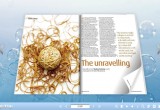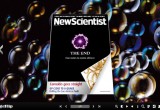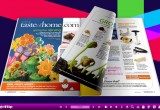3DPageFlip.com Releases Tutorial Videos On YouTube
Digital software publisher has announced the release of tutorial videos on YouTube so people can know more about its PDF to flipbook conversion tools and how videos can be integrated.
Online, May 6, 2013 (Newswire.com) - 3DPageFlip.com has added tutorial videos on YouTube to let people know more about its digital publishing software. By watching the videos, people get a feel for what the page flip software does and how the flipbooks look. Demonstrations on adding templates, adding content, and publishing the e-book or magazine are included. The short tutorial is a demo screen with background music. Viewers can watch the mouse clicks to see how easily the tools provided are used.
As newer and more professional features are added to the flipping book software, the company feels that tutorial videos are a great way to teach users the simple steps needed to create visually appealing, functional e-books. Operating the software does not require any experience in publishing or graphics. Users can watch the videos and learn a great deal about how to operate the software and get great results out of it. In general, video tutorials show what effects can be added and specifically how special features which may not be immediately evident are used.
In fact, 3DPageFlip.com has its own YouTube page with numerous videos. Different ones are already available to show how the software works, how to get started, how to add multimedia content, set animated backgrounds, insert movies, to find content, and how to embed an e-book into a blog. By watching all of these, users get a sense of how easy it is to make the most out of the software and how little time it all takes. The company's video page can be found by clicking on http://www.youtube.com/user/3dpageflip?feature=watch.
Users can also subscribe to news of 3DPageFlip.com on YouTube via the company's homepage. Creating videos of flipbook creator is not just important by itself. While they are helpful to watch, people can also embed YouTube videos into their e-books. Users must click "Edit Page" from the tool bar of 3D PageFlip Professional and then the "Add YouTube" function on the floating bar and draw object function is used to define the window. Just by dragging the frame, the window size can be changed. To add the specific video, enter its URL in the appropriate field within the "Properties of YouTube" pop up.
After the size and URL are chosen, the results can be saved and the video will automatically be shown on the chosen flipping page. A more in-depth tutorial is located at http://www.3dpageflip.com/faq/how-to-display-youtube-to-3d-ebook-page.html.